Below are forms and information commonly used for access and technical requests.
Forms
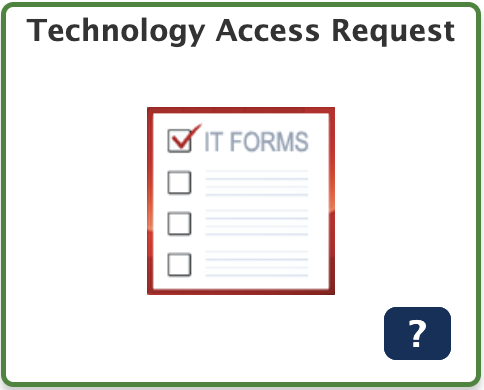
Request Advantage / Mainframe User ID – If you are a School District employee, please use the “Technology Access Request” (TAR), application located in the SDP Employee Portal. These requests will be entered by the employee and approved by their manager. A stepper for the TAR application is linked HERE.
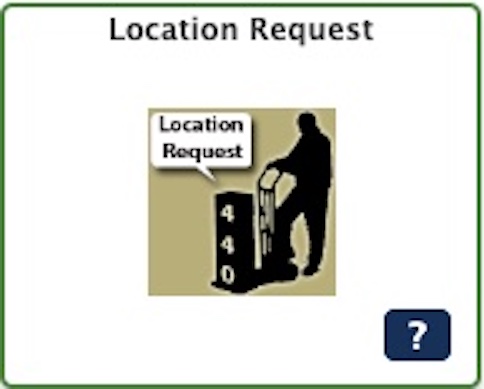
440 Location Space Request – To have a computer and/or telephone for a new employee or an existing employee moved or installed at the Education Center, the Department Director/Manager must submit a request through the “Location Request” application, which can be found in the SDP Employee Portal.
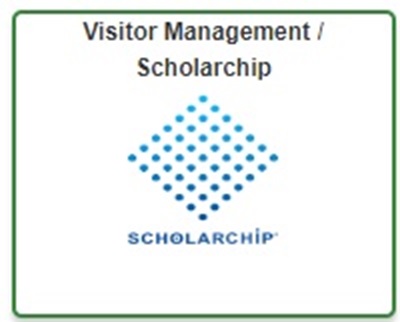
ScholarChip Login Form – to request access to the Visitor Management/ScholarChip System a completed form must have the school’s Principal approval. Please enter an incident ticket using the I.T. HelpDesk application, which can be found in the SDP Employee Portal. When creating the incident ticket select the category “ScholarChip” and the subcategory “Access” and remember to attach the approved form.
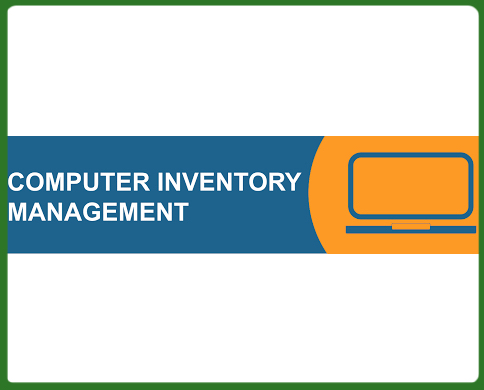
Computer Inventory Management – Provides guidance and forms pertaining to the Chromebook Exchange Program, Student Chromebooks, and Inventory Management and Submissions (including the form for unlocking Chromebooks).
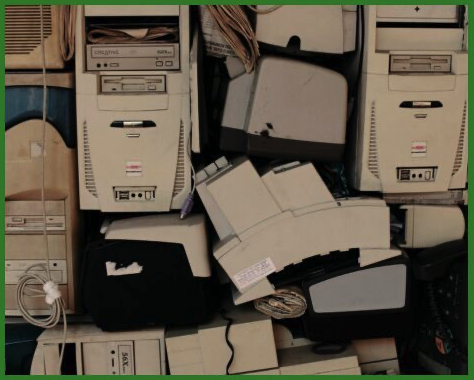
Hardware Disposals Processes
For Schools Hardware Disposals
For Central Office (440) Hardware Disposals – No form is required. Please enter an incident ticket using the I.T. HelpDesk application, which can be found in the SDP Employee Portal. When creating the incident ticket select the category “Hardware” and the subcategory “Hardware Disposal”. You will need to provide all of the necessary information in the description field, such as: list of items and how many of each item, contact phone numbers (extension and cell number) and location information (floor, portal, suite and cubicle/office number). Desktop will schedule a pick up time with the customer.

Webpublisher Authorization Form – To request an individual be authorized to be a web publisher:
- For Schools – Principal/AP can designate in RAD (Role Access Delegation) the Webpublisher access.
- For Offices – Once the form is submitted, the Department Director/Manager will receive an email to start the approval process.
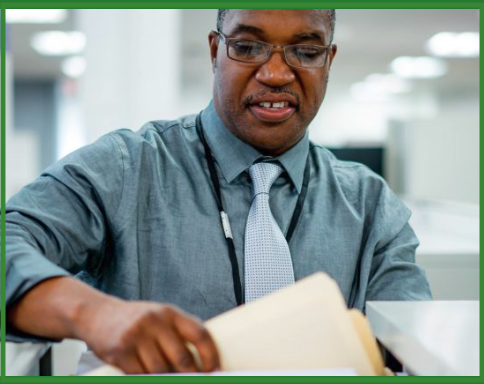
Personal Property Inventory – More detailed information can be found by following the Personal Property Inventory link.

External Users Form – Is used by non-district users that need access to district systems. Please contact the program office that is sponsoring your request. The program office sponsor will e-mail the external user access request form to the requestor for completion. The requestor sends the completed form back to the sponsor. The sponsor can email the form to the I.T. HelpDesk at helpdesk@philasd.org, or enter an incident ticket using the I.T. HelpDesk application, which can be found in the SDP Employee Portal. When creating the incident ticket select the category “Employee Portal Applications” and the subcategory “External Users” and remember to attach the approved form.
Need Further Assistance?
If additional assistance is needed, contact the I.T. Help Desk by one of the methods listed below.